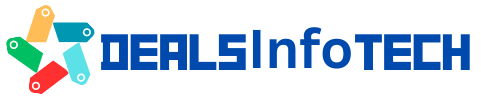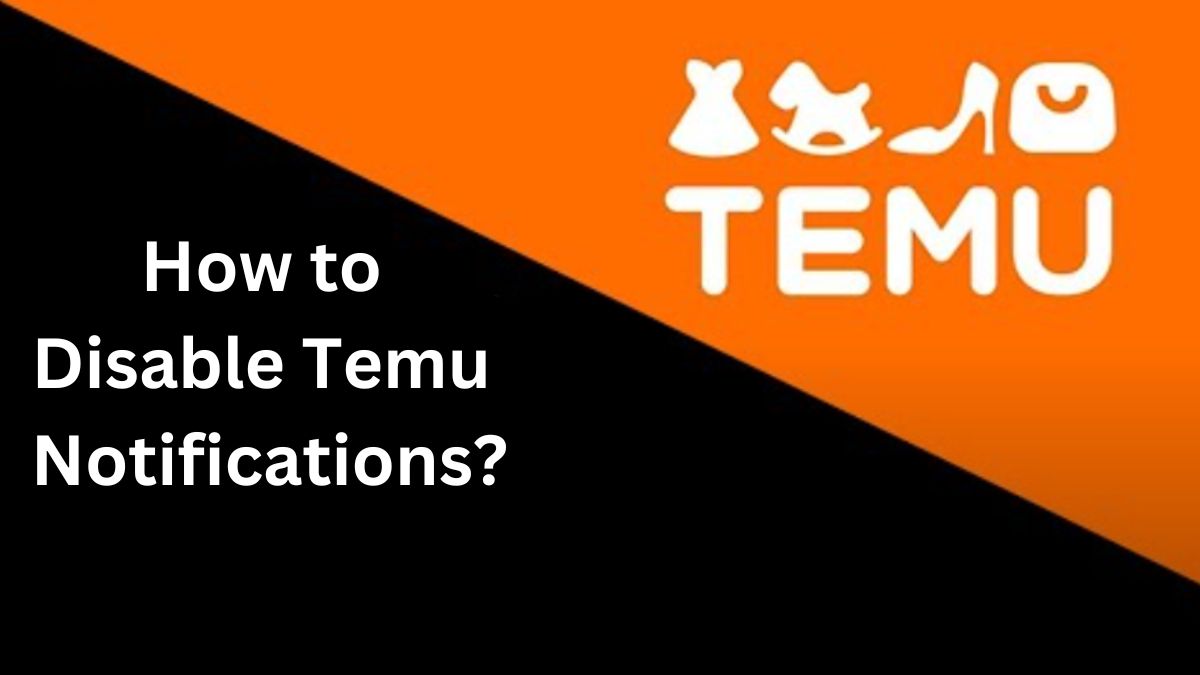Suddenly, a notification tone rings in the middle of work, and your entire concentration gets spoiled. And when you pick up your phone, you get to know that this unwanted notification has been sent from Temu at an unwanted time. At such a moment, the first question that might come to your mind is: How to disable Temu notifications?
Don’t worry; in this blog, we will help you tell you entirely how you can disable Temu notifications. Whether you have an iPhone or Android, we will give you information on how to stop Temu notifications for both types of smartphones.
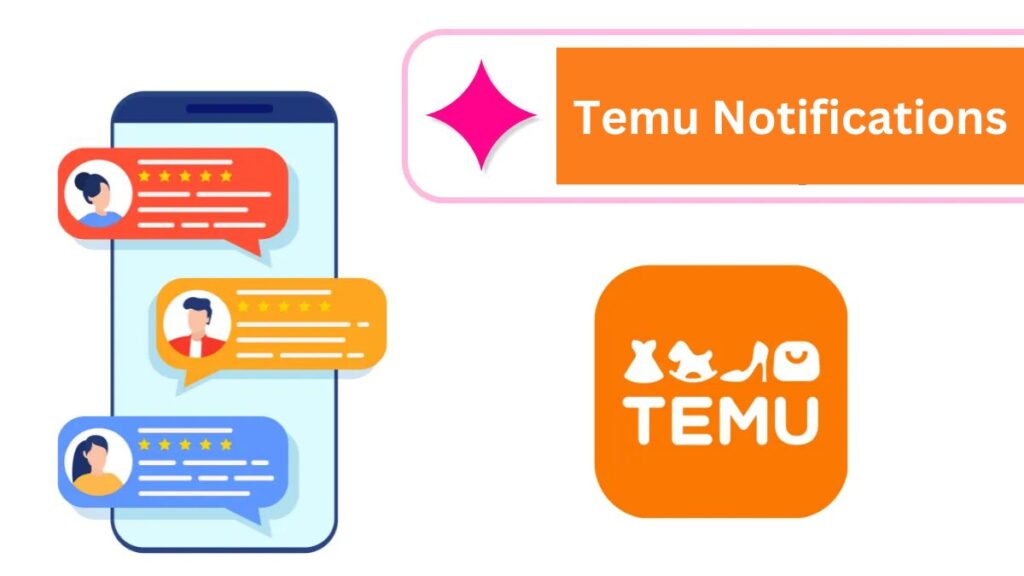
So, without wasting time, let’s get started..!!
What Type of notifications does Temu App send?
Before disabling Temu notifications, it is very important for you to know what Type of notifications Temu sends to your smartphones and how they work.
Temu sends notifications to its customers in 3 ways, among them, there are some notifications that for the benefit of the customers. If you’re a Temu customer and block them, you have to face some challenges (only in that case where you want to earn from Temu or work on a Temu affiliate program).
So, before disabling the notification, you should also know how many notifications are on your phone. And depending on that, choose your category and disable Temu notifications accordingly.
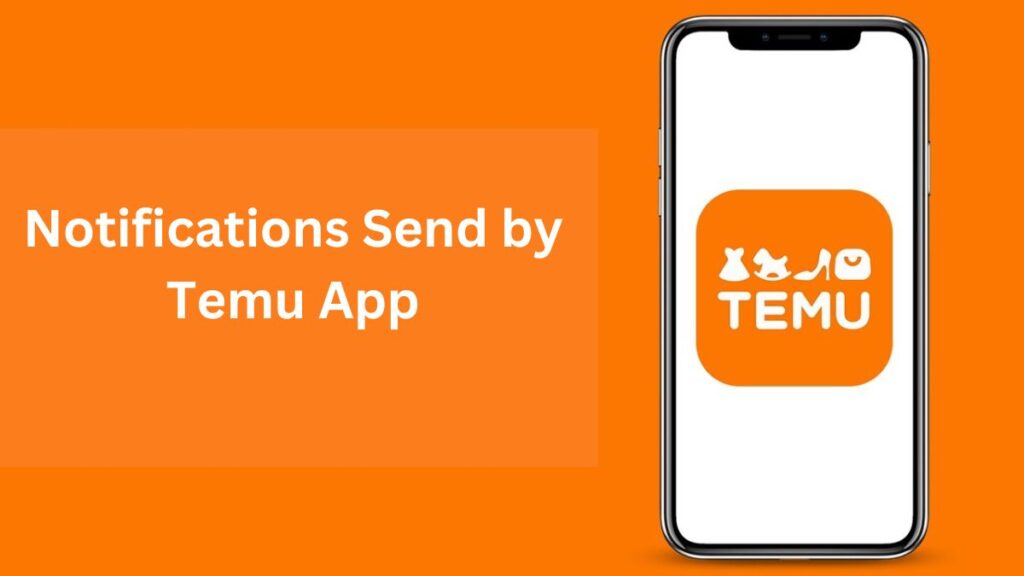
Mainly, Temu notifications have been divided into three categories.
- Order Updates
- Promotional/offer notifications
- App notifications
Order Updates
These notifications are very important for the customers; these notifications should never be disabled. As a customer, whenever you place an order on Temu, you will receive all the information regarding your shipment through these notifications.
The notifications sent to customers in Order updates notification are:
- order confirmation
- Shipment information
- Delivery information
- Payment status (if failed)
- Product Return/ Refund information
Promotional/Offer notifications
For those people who want to earn money from Temu, these notifications are especially helpful for them. Through these notifications, Temu gives the following information to its users:
- Best deals
- Best Offers
- Discount offers
- Free Gifts
- Promo codes
App Notifications
App notifications are not very important for any customer; through these notifications, Temu gives the following information to its customers:
- App updates
- Payment reminders
- New features of the app
- customer surveys
Whenever you download the Temu app on your smartphone, all the above notifications are enabled by default. Temu sends notifications to its customers who are Android users through the Cloud Messaging system and to iPhone users through Apple Push.
How to Disable Temu Notifications on iPhone and iPad?
It is very easy to disable Temu notifications on iPhones and iPads. Follow the steps given below.

To Disable All Temu Notifications on iOS Devices
- Go to the settings of your iOS device.
- In the settings, scroll down and click on “Temu”.
- Here, the settings of the Temu app will be open, then click on the Allow Notifications switch (which will be shown to you as ON). Once you click on it, it will switch off, and notifications of Temu will be disabled.
To Disable Selective Notifications on iOS Devices
- Go to the settings of the iOS device and click on the Temu app.
- Here, you will see the notification option. Now, as per your requirements, go to each notification type and disable notifications one by one.
- If you do not want notifications of Promotional offers, click on the button next to “Promotional,” and the notification will be turned off. If you do not want notifications of order updates or app updates, then click on the button in front of them, and the notifications will be disabled.
How to Disable Temu Notifications on Android Smartphones?
Disabling Temu notifications on Android smartphones is very similar to iOS. Here, we have given a few steps: follow them and disable the Temu notifications.
To Disable All Temu Notifications on Android Smartphones
- Go to the settings on your Android smartphone.
- Scroll down and go to “Apps and Notifications”.
- Tap on “See all the apps”.
- Locate Temu in the list and open it.
- Turn off the “Show Notifications” toggle.
To Disable Selective Notifications on Android Smartphones
- Go to settings.
- Open the “Apps and Notifications” section.
- Locate Temu in the list and open it.
- Toggle off notifications one by one which you don’t want to see. If you do not want notifications of Promotional offers, click on the button next to “Promotional,” and the notification will be turned off. If you do not want notifications of order updates or app updates, then click on the button in front of them, and the notifications will be disabled.
Can I Customize Notification Settings on Temu?
Yes, you can customize notification settings on Temu both for your iOS and Android devices according to your requirements.
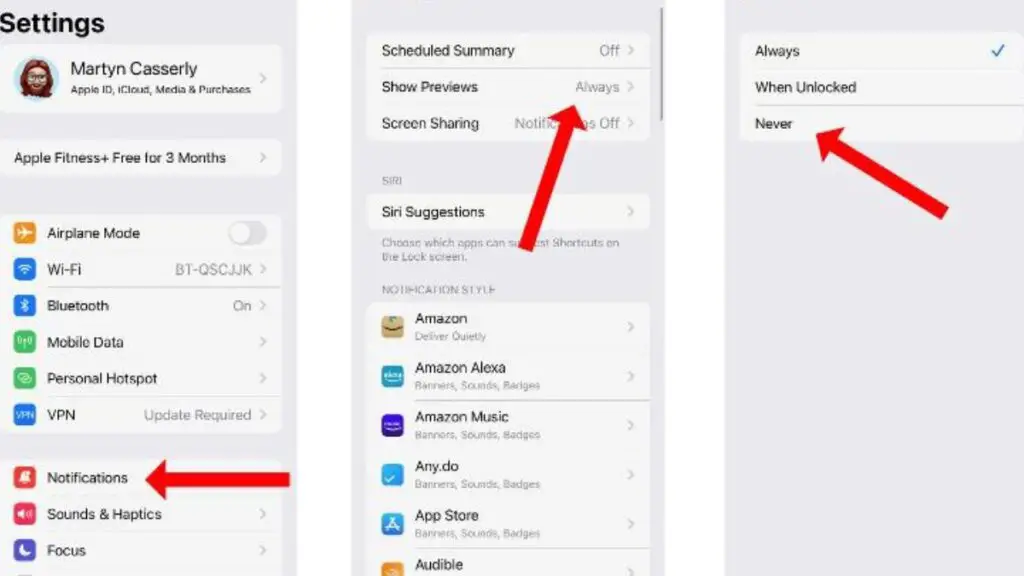
- You can set the notification frequency as per your requirement (Daily, Weekly basis).
- You can also customize your notification styles according to each category. This includes a Banner, sound alert, popup, etc.
- You can also change the popup of notifications or the history of notifications as per your convenience.
- You can also change the order of notifications, giving the most important notifications the highest priority.
- You can also block the use of app icons and badges or sounds whenever a new message comes at your convenience.
Final Words
Although Temu notifications are very important for some people (those who want to earn money from Temu and those who are shopping freaks and waiting for the best Temu deals, offers, and promo codes), excessive notifications can also irritate you.
If you are an office goer, it is obvious that getting frequent Temu notifications during working or traveling hours might irritate you. We hope that, in this blog, the tips given by us on “How to Disable Temu Notifications” will prove to be very beneficial for you.
FAQs
How can I unsubscribe from Temu’s marketing emails?
To unsubscribe from Temu’s marketing emails, you can click on the unsubscribe link at the bottom of any marketing email you receive from Temu. You can also unsubscribe from Temu’s marketing emails by logging into your Temu account and going to Settings > Notifications > Email frequency.
How do I stop Temu notifications?
Follow the above steps in this article and stop Temu Notification.